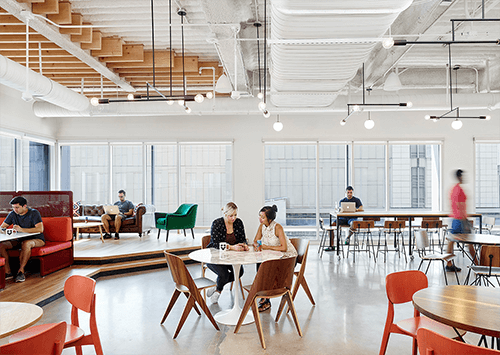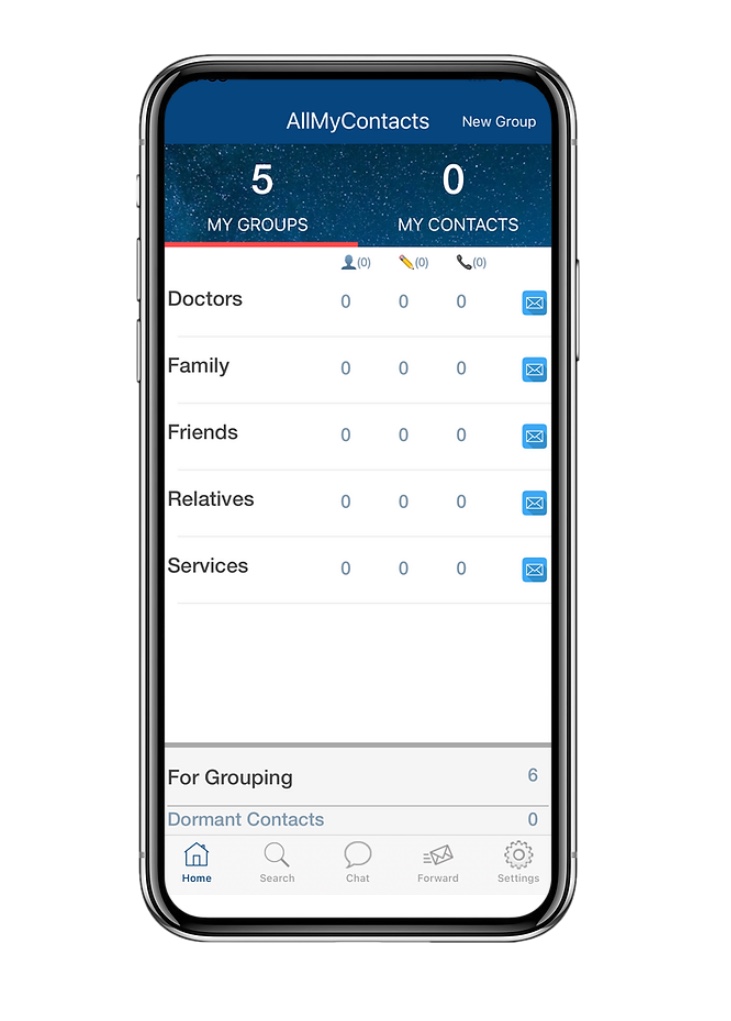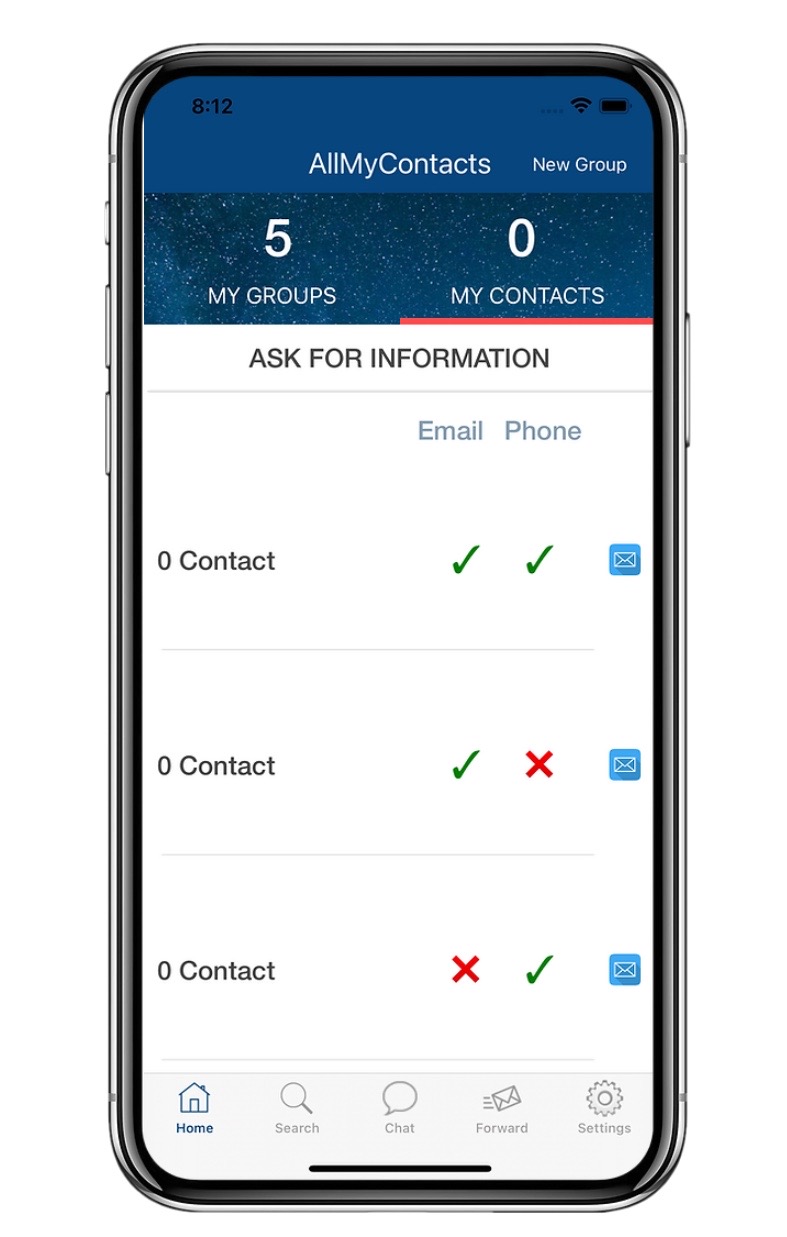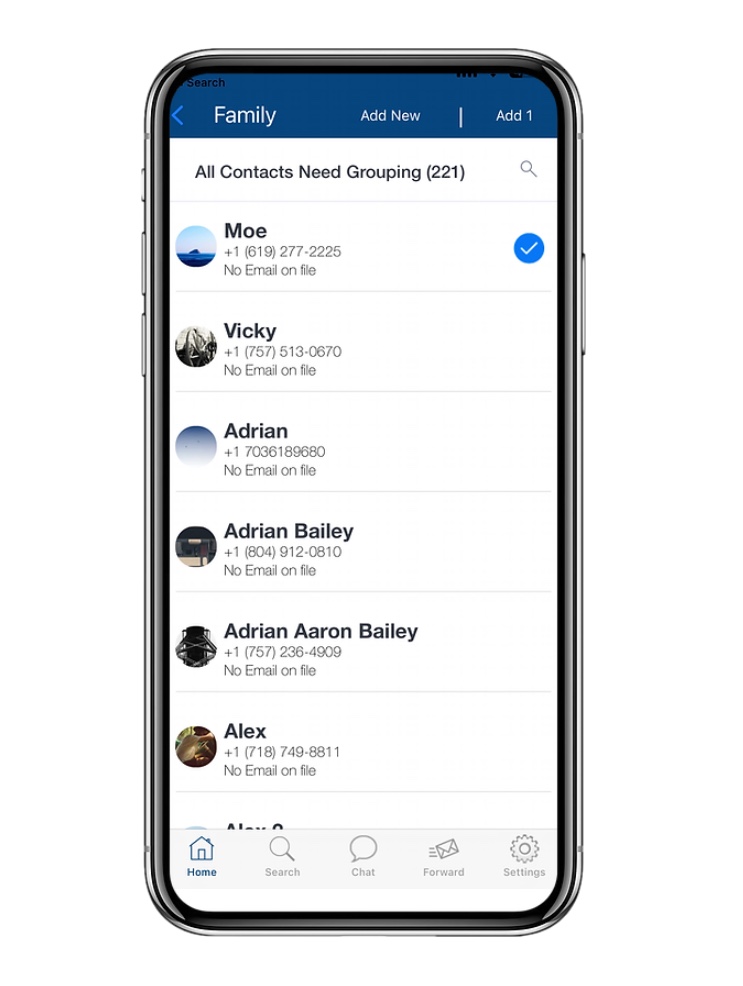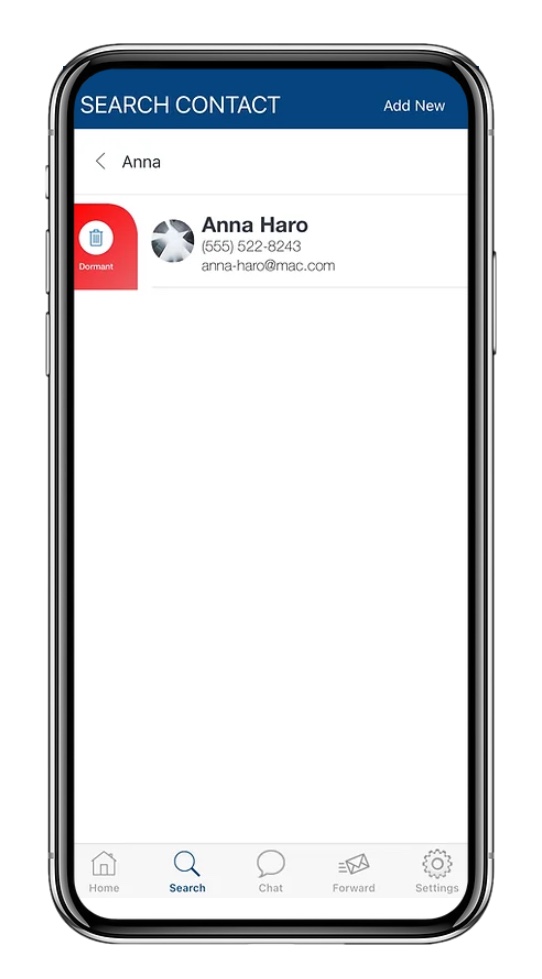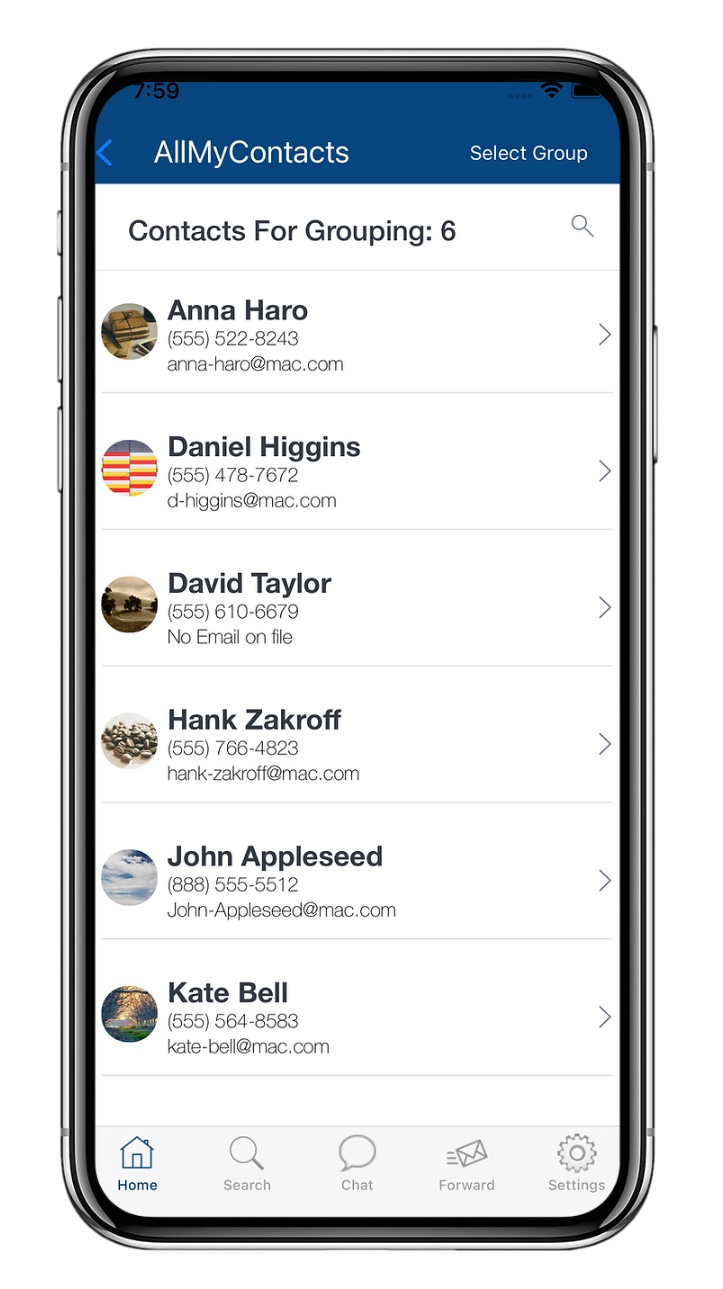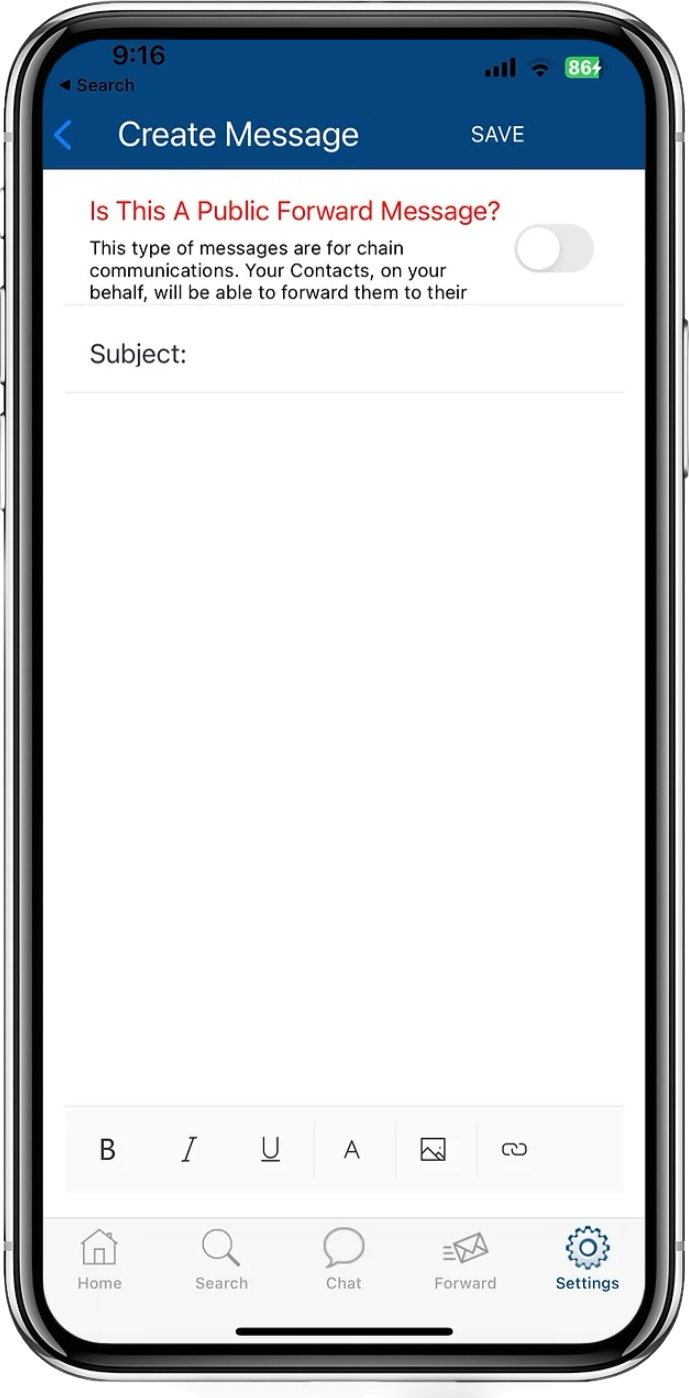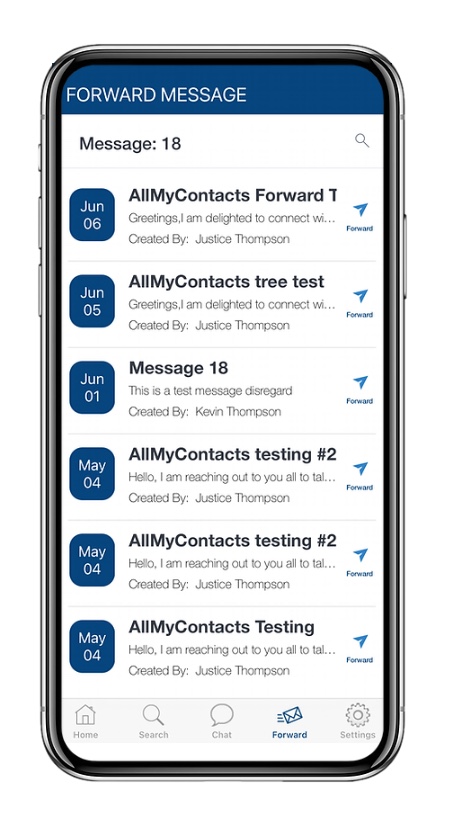After installing
Upon installation, the AllMyContacts App seamlessly retrieves all the contacts stored on your phone, displaying the total count of contacts in the "For Grouping" section located at the bottom of the Dashboard.
Customization options abound within the app. You have the freedom to modify the default group names, delete them entirely, or create new groups according to your preferences. A handy feature of the app is the presence of a Dormant group at the bottom of the dashboard. Whenever you delete a group, all contacts within that group are automatically moved to the "For Grouping" section. This ensures that no contacts are overlooked or lost within the app.
Moreover, the AllMyContacts App guarantees that any new contacts you add to your phone will automatically populate the "For Grouping" section upon logging in. This meticulous synchronization process guarantees that you never miss out on any contacts within the app.
Experience the convenience and efficiency of the AllMyContacts App as it revolutionizes the way you manage and interact with your contacts.